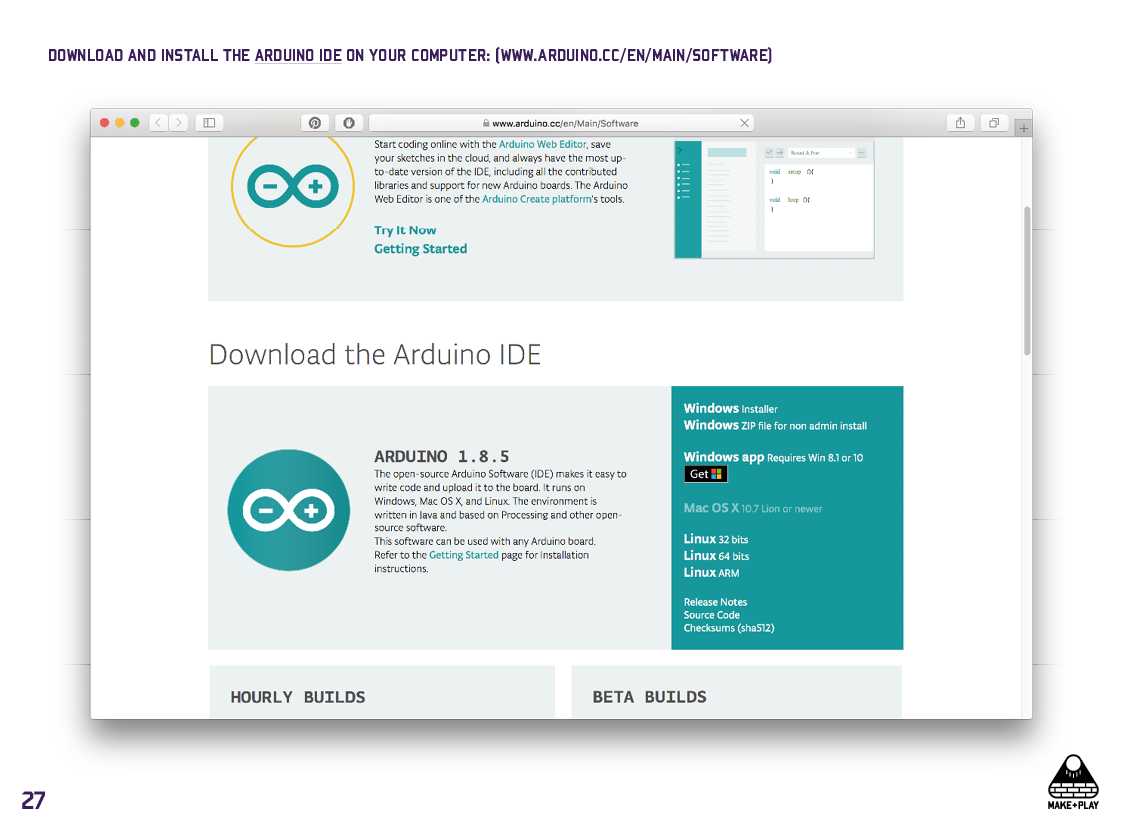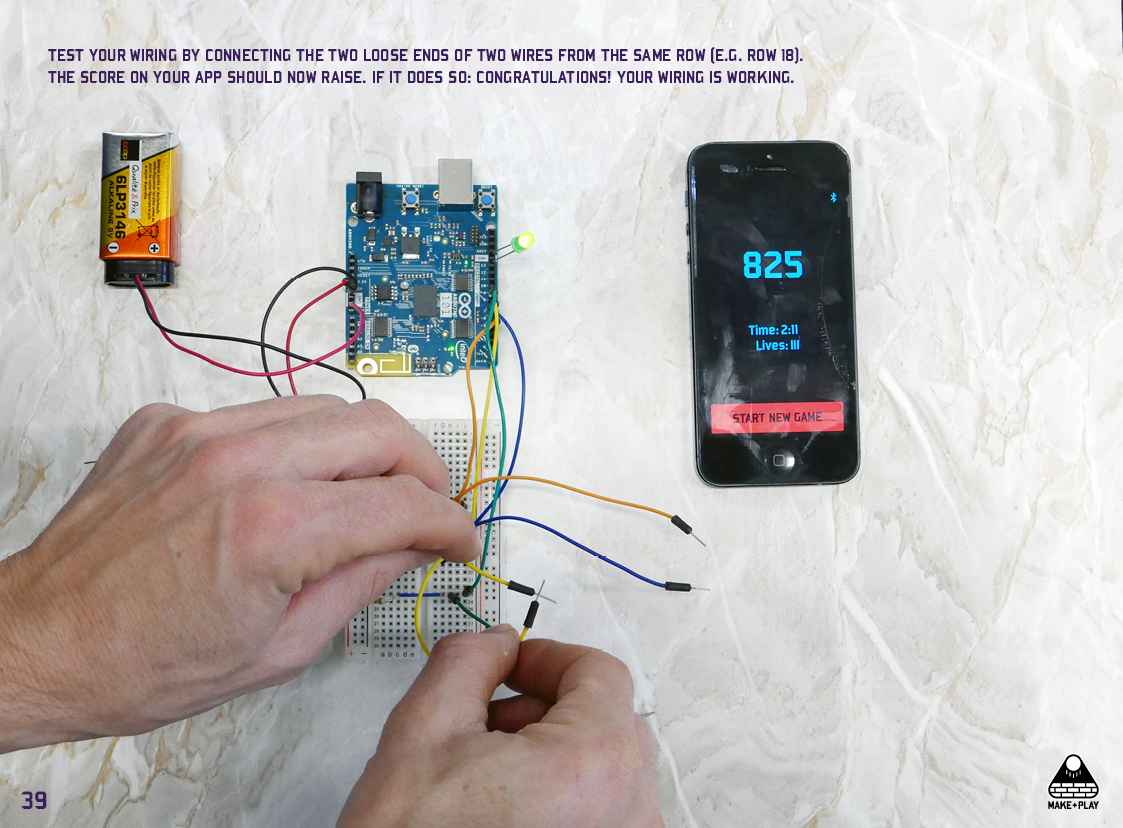DIGITAL UPGRADE
If you are new to the Maker universe, it might be helpful to check out what Arduino is all about.
Upgrade Makerball digitally by following these steps:

You will need these parts for a digital upgrade.
Hardware:
- a smartphone
- a computer
- a microcontroller with Bluetooth connection
- a breadboard and some wires
- a battery connector
- a 9V battery
- 4 resistors
Software:
- Arduino IDE on your computer
- Makerball score app on your smartphone
STEP 1 – get the hardware
Getting the hardware. You need to buy these parts. There are several stores that offer microcontrollers and supplies.
E.g. Arduino Store, Adafruit (USA), Reichelt (DE) or Brack (CH).
- 1 microcontroller with Bluetooth connection. We recommend the Arduino Genuino 101.
- 1 breadboard. Half-size is fine. Something like this.
- 1 9V battery clip or a 9V battery snap and 1 normal 9V battery. Or a USB 2.0<->3.0 cable with plug.
- 18 male/male jumper wires (between 5 and 15 cm in length).
STEP 2 – DO THE WIRING
Connect the microcontroller and the breadboard. The color of the wires have no meaning.


STEP 3 – INSTALL THE SOFTWARE
3.1.) Download and install the Arduino IDE software on your computer: https://www.arduino.cc/en/Main/Software
3.2.) Open the Arduino IDE software. Download and install the board (e.g. Arduino Genuino 101).
3.3.) Install "Curie BLE" library (Arduino IDE: Menu > Sketch > Include Library > Manage Libraries)
STEP 4 – The coding
4.1.) Connect your microcontroller with the USB cable to your computer.
4.2.) Download this .zip-file from our Dropbox and unpack it.***
4.3.) Open the file MakePlayArduino.ino with the Arduino IDE software.
The window should now look something like this:

4.4.) Make sure you chose the right Board and Port (Tools > Board / Tools > Port).
4.5.) Upload the codes to your microcontroller by clicking the "Upload arrow" in the top left corner.
*** (If you are familiar with GitHub, you can go to our GitHub site. Download the folder and then open the files in Arduino IDE.)